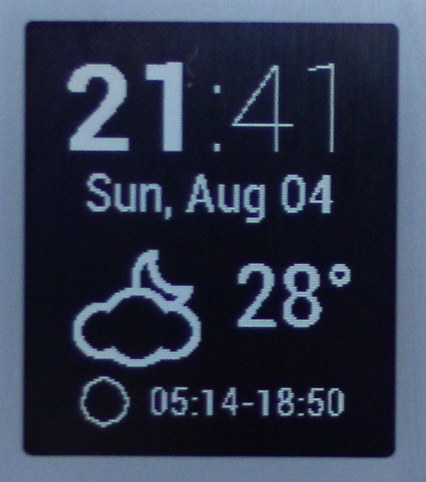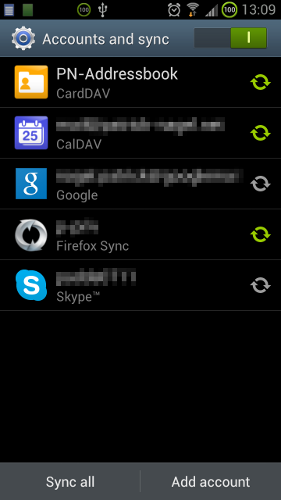it’s time
… that’s what the packaging says in big letters 🙂 On Friday I found my Pebble, ordered on 21st of May, 2012, finally on my table. Now, after having used it for nearly three days, I want to give a quick overview on how I’m using the watch, and what I like and dislike about it.
Let’s start with what I like about it:
- SDK availability, that I can develop stuff to run on it (which is also the original buying reason)
- Very easy to set up and install watchfaces / apps on it through my Android phone
- The functionality that’s already available (much through third-party apps like Pebble Reminder)
- Display contrast, backlight, triggering backlight by shaking the watch
- Dimensions and weight are just right
But there are also some things I don’t like about it:
- Display resolution – being used to look at my 265 ppi smartphone (which is by far not top of the line in this respect), that can also use anti-aliasing and stuff like sub-pixel hinting for better font rendering etc. – the ~140 ppi of the watch look pretty disappointing. This low resolution limits what you can display on the watch seriously, since you have to keep font sizes quite large to keep the text readable, and any non-rectangular shapes look so ugly that you better don’t have them at all
- Appearance – it’s just cheap plastic, no matter how you look at it. I’ve got the grey version – maybe other colors look better…
Here is how I’m using the watch, and what apps I settled on after a few hours of trying stuff out and fiddling:
I’m running Pebble Reminder on my Android phone, and the watch app that comes with it, which gives me the following functionality:
- Notifications from any app I choose (e.g. AquaMail or IrssiNotifier, which is the newest extension to my instant messaging communications platform)
- Weather conditions for the current location, incl. multi-day forecast + sunrise/sunset time
- Show the next event in my phone’s calendar directly below the weather, or browse the calendar
- Access some information and settings of the phone, such as its current battery level, profile (silent / normal / loud) etc.
- Send predefined text messages (“I’m driving, call you back soon” or something like that)
- (Added 2013-10-01): Use the Pebble Locker app on my phone to have the phone locked with a PIN when the Pebble is out of reach. When the watch is connected, the phone is only locked with a simple swipe gesture. This turns out to be very useful for both phone security and convenience. It’s like as if I have my phone on a leach, and as soon as it’s further away from me than a few meters, it locks itself securely.
What I can say so far: The Bluetooth connection between phone and watch is pretty reliable, and doesn’t seem to draw any noticeable amount of battery from my phone. The fact that I get all (important) notifications on my watch now let me keep the phone in my pocket for hours, when I would take it out every half an hour or so, just to find a spam SMS, or some other info that wouldn’t have been worth the effort of taking out the phone and the power consumption for a few seconds of having the display on. Therefore I already consider the concept of having a smartwatch as a kind of extended display of your phone on your arm useful.