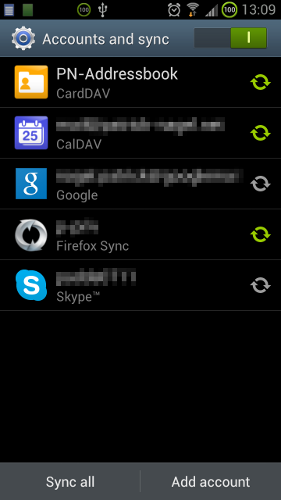I have recently started reading books (on my smartphone) during my regular long public transit commute, since reading news for hours every day kept me well-informed but somehow drove me nuts.
The sci-fi novel I just finished reading is called Rapture of the Nerds by Cory Doctorow and Charles Stross. It is such an awesome read that I just have to share it – both to support the authors financially, and to spread the joy I experienced to people I care about. So I thought about whom I could share this book with. But in the “real world” most people I know are not geeky enough or could language-wise not keep up, to fully appreciate that book.
Then it occurred to me: why not combine my passion for FOSS with my love for that book and the desire to support the authors – and that this blog might just have the right audience.
So here it is: I will sponsor this book (as dead-tree version or as DRM-free digital version of any kind that’s available for purchase) for the first three contributors to any popular FOSS project. Just submit a comment or send an e-mail telling me what project(s) you are or have been contributing to, and then we can figure out how I can get your edition of choice of Rapture of the Nerds to you.
Update (2012-12-28): Slight rewording, republished.