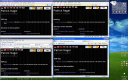I installed the new version of innotek‘s VirtualBox yesterday. It worked perfectly, just had to bump the ebuild version from virtualbox-bin-1.4.0-r1 to virtualbox-bin-1.5.0, as well as virtualbox-modules-1.4.0 to virtualbox-modules-1.5.0 and emerge did all the other work.
The ‘biggest’ new feature is the ‘Seamless Mode’. This is a feature which works if you’re using VirtualBox to run MS Windows in a virtual machine on top of your GNU/Linux X desktop. I tested it with Windows XP home as guest. To be able to use it, make sure you install the ‘Guest Additions’ into the virtual MS Windows. You can do so by going to Menu / Devices / Install Guest Additions in the window of the running virtual machine. If you upgraded from an earlier VirtualBox version, repeat the ‘Guest Additions’ installation, so you have the newest version of all the drivers in your VM. After the mandatory reboot of MS Windows, press <Host>-L or go to Menu / Machine / Seamless Mode and see how the ‘classical’ virtual machine window disappears, and the open windows on your MS Windows desktop are being merged into your X desktop. This works best if you set MS Windows’ taskbar to disappear automatically.
Nicely done, innotek! Thanks 🙂