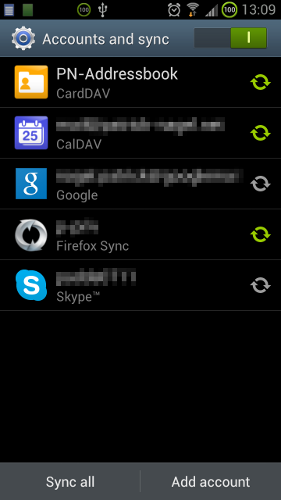With the new year and all, I decided to change the way I use e-mail:
Important change number one: Formatting
As of today I decided that I don’t hate HTML in mails anymore – and that I’ll even send HTML mails myself if the mail can benefit from formatting. It’s 2013, and HTML rendering is about as commonplace as gravity – with the thing called the Web and all. And let’s face it – being able to create proper bullet lists, having universally working proper line wrapping*, and being able to have links where they belong is something that makes communicating by mail just a little bit easier. I’ll make an exception for some mailing lists though, for the sake of harmony – since I know those people hate HTML mail, just as I used to 😉
*) I recently saw a plain-text e-mail sent by me (with Thunderbird) on a friend’s Android phone, opened in the GMail app: the line breaks were all over the place. What a disgusting mess!
Important change number two: PGP signing
I am no longer signing my mails with PGP/GnuPG from now on, and I removed my signature containing my PGP key ID and fingerprint (0x86E346D4, 7745 E1BE FA8B FBAD 76AB 2BFC C981 E686 86E3 46D4), and a link to my key. I can count the times when somebody sent me an encrypted and/or signed e-mail on the fingers of one hand (excluding one regular contact). The whole encryption and signing thing just hasn’t picked up as I had wished / expected, when I started signing (and encouraging people to do the same) back in 2005. I will of course keep GnuPG around, and be able to verify signed mails and decrypt encoded mails, and I welcome encrypted e-mails just as I always did – I just don’t want to have the geeky stuff at the bottom of every e-mail anymore, for only a handful of people to care. Those who really want to write me an encrypted e-mail can find my key on the key servers.