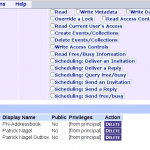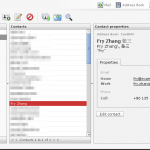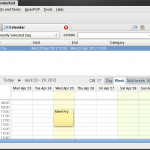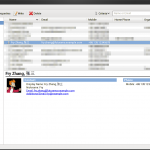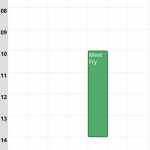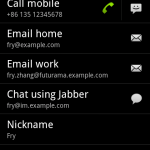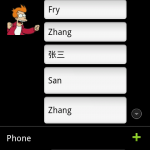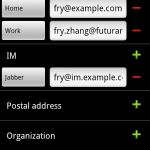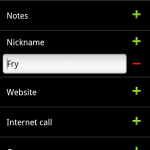I just read about the <time> HTML5 element, and how it was introduced, then removed, and then re-introduced. While I think proper syntax, consistency, etc. are important, I am more concerned with what such new “semantic” elements will actually mean for the web and its users. This is not limited to <time>, but here it should be easy to explain my general concern, using an example:
It’s March 2012
Joe from the U.S. writes on his blog: “I’ll be on vacation in Europe starting 5/4/12, looking forward to meeting you there!”
Pierre from France reads the blog, and, knowing Joe is from the U.S., he will have the following thoughts: “Cool, Joe will be around… what’s that date… ah, Americans with their month/day/year format… ok, I interpret this as 4th of May, i.e. 4/5/12 in proper French format”
It’s March 2015, HTML5 and <time> are starting to get used
Joe from the U.S. writes on his blog: “I’ll be on vacation in Europe starting <time>2015-05-04</time>, looking forward to meeting you there!”
Pierre from France reads the blog, and having set his browser language to French, it shows “I’ll be on vacation in Europe starting 4/5/15, looking forward to meeting you there!”. Not knowing about is browser being clever, and showing him the date in the format he is used to, he thinks: “Cool, Joe will be around… what’s that date… ah, Americans with their month/day/year format… ok, I interpret this to 5th of April, i.e. 5/4/15 in proper French format”
Of course, with proper highlighting of automatically localised dates this could be mitigated to some extent, but I can imagine lots of cases where our current assumptions, coupled with technology that is trying to help, will cause even more confusion than we have now. When communicating, lots of information is “out of band” or just assumed known context. Therefore we need to be very careful when programming our machines to help us communicate, otherwise we achieve the opposite.